Maximizing Productivity with MS Word Navigation Pane
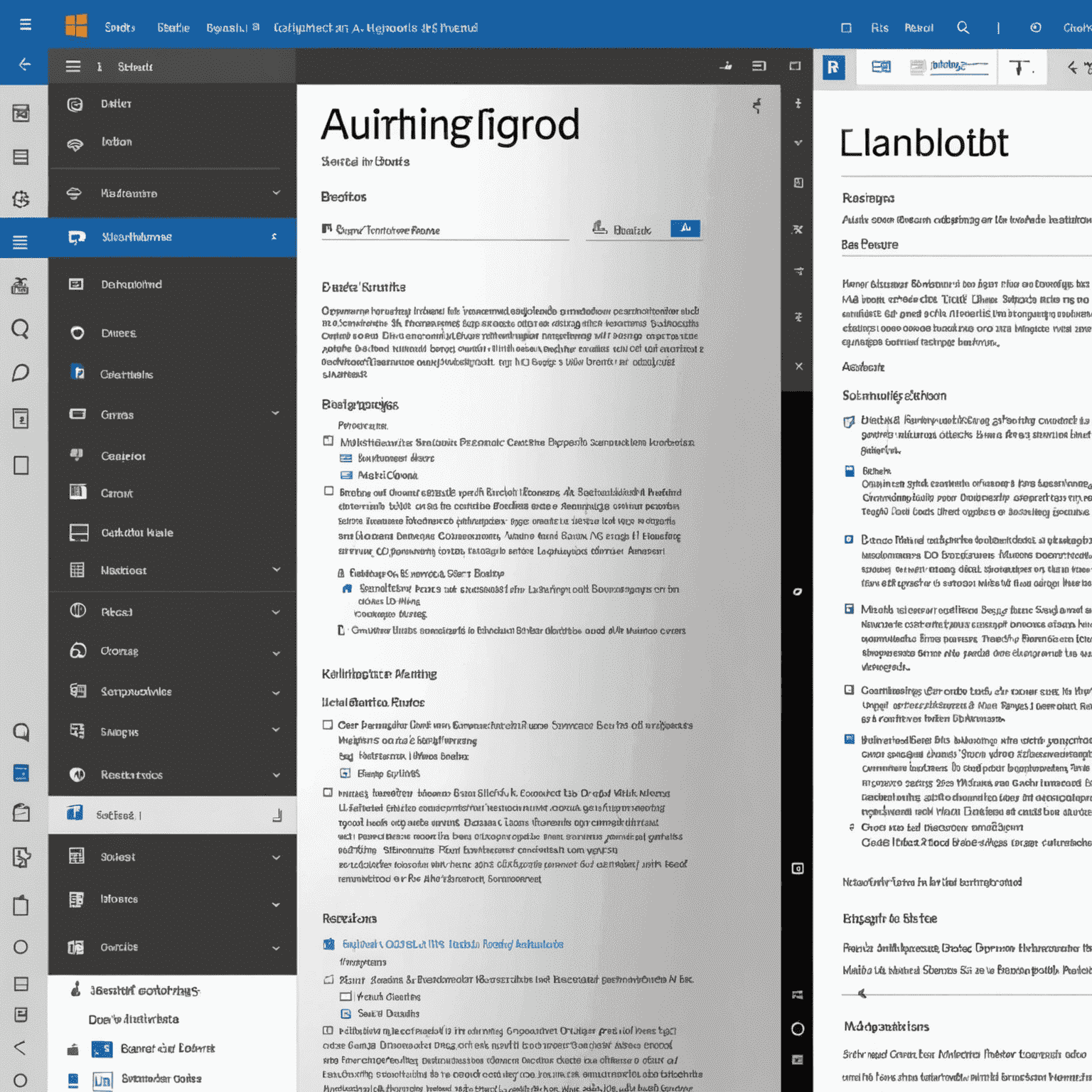
In today's fast-paced digital world, efficiency is key. Microsoft Word, a staple in many offices and homes, offers a powerful yet often overlooked feature: the Navigation Pane. This smart solution can significantly boost your productivity and streamline your document organization. Let's explore how to harness its full potential.
What is the Navigation Pane?
The Navigation Pane is a side panel in Microsoft Word that provides a structural view of your document. It displays headings, pages, and search results, allowing for quick navigation and document management.
Key Benefits of Using the Navigation Pane
- Efficient document navigation
- Easy reorganization of content
- Quick search functionality
- Enhanced document structure visualization
How to Activate and Use the Navigation Pane
- Open Microsoft Word and go to the 'View' tab.
- Check the box next to 'Navigation Pane' in the 'Show' group.
- The Navigation Pane will appear on the left side of your document.
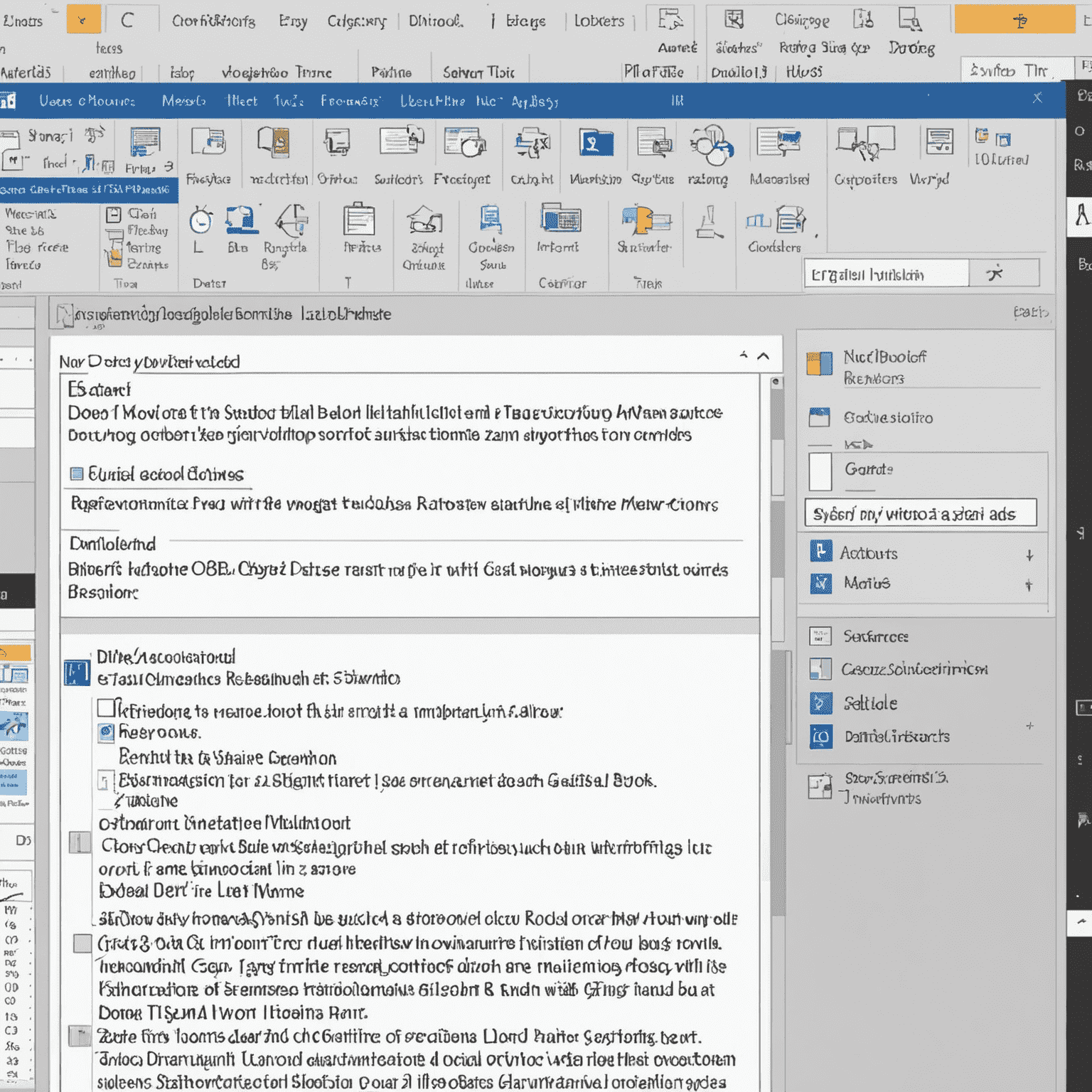
Maximizing Productivity with the Navigation Pane
1. Quick Navigation
Click on any heading in the Navigation Pane to instantly jump to that section in your document. This is particularly useful for long documents or when you need to quickly reference different sections.
2. Document Restructuring
Drag and drop headings within the Navigation Pane to reorganize your document structure effortlessly. This smart solution saves time and eliminates the need for cut-and-paste operations.
3. Efficient Searching
Use the search bar in the Navigation Pane to find specific content quickly. Results are displayed in context, making it easy to locate the exact information you need.
4. Document Outline
The Navigation Pane provides a clear overview of your document's structure, helping you mmaintainntmaintainn a logical flow and identify areas that may need reorganization.
Energy Efficiency in Document Management
While it might not be immediately apparent, efficient document management contributes to energy efficiency in the workplace. By streamlining your workflow with tools like the Navigation Pane, you can:
- Reduce time spent on document navigation and editing
- Minimize printing needs by easily referencing digital documents
- Decrease overall computer usage time, leading to energy savings
Conclusion
The Navigation Pane in Microsoft Word is a prime example of how smart solutions can enhance our droutinely work processes. By mastering this tool, you can significantly improve your document management skills, boost productivity, and contribute to a more energy-efficient work environment. Embrace this feature and experience the transformation in your document workflow today.